Today is considered the ‘golden age for gaming’ because too many choices and games are available. In our childhood (Batang ”90s), we only had very few games to choose from, and we had no money or luxury to buy games.
One of the challenges we face is the need for more time, energy, and flexibility in our schedules. With that, one of the options Sony provided was to utilize the Remote Play technology. Today, we will cover how to set up your laptop as a monitor for your PlayStation 5.
But before that, let us consider the reasons why you need to consider Remote Play:
- Your TV’s specs need to be updated for the PlayStation – you won’t be able to maximize the graphics and quality offered by the PS5. The refresh rate may be lower, or your computer monitor may be older. If you are using these, you won’t be able to maximize the PS5’s quality and experience.
- You are sharing with your family members on the TV, and you cannot find the time to play because they are always watching.
- You are too busy and have minimal time to sit and play games on your desk.
- You spend most of your time traveling or outside your house – your work or career might be overeating your time – this is where portability comes into place.
- If you still want to play and experience PlayStation even though there are other portable devices like Nintendo Switch, Steam Deck, ASUS Rog Ally, etc., this is for you!
Good news! You have your laptop with you because we can set it up as a monitor to play your favorite PlayStation games! This is a great way to play, even if many roadblocks hinder your experience. Are you ready? Let’s jump right in!
What you need:
- An HDMI Cable
- A laptop with HDMI Port
- Your Sony Playstation Gaming console (of course)
- Dual Sense wireless controller
- Your favorite game
- A high-speed internet connection. It is recommended if you are going to play outside your house because of the heavy usage of data transfer and to avoid latency issues.
Here are the following steps to set the remote play:
1. First thing, download and install the PlayStation Remote Play application by clicking on this link below:
https://remoteplay.dl.playstation.net/remoteplay/lang/gb/
The PlayStation app (remote play) supports the following platforms:
- Windows
- Mac
- Android TV
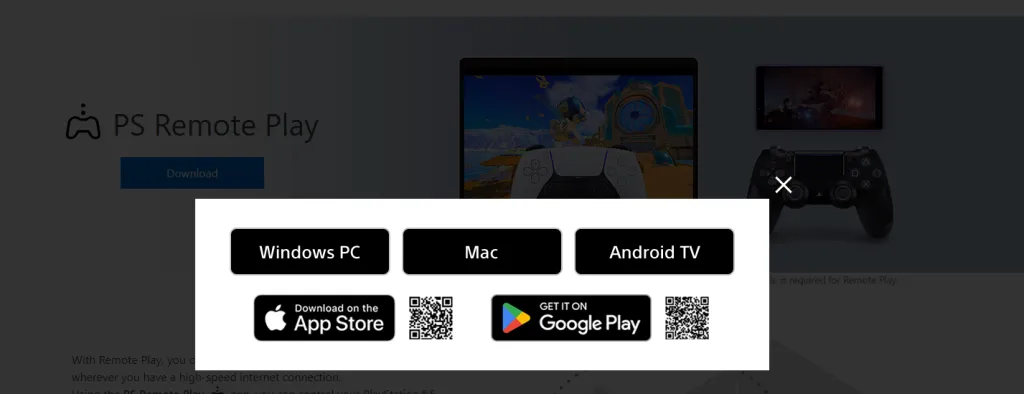
This app is also available on the Apple Store and Google Play if you ever wish to use your other device and play games. I have a Macbook Pro and a Samsung Galaxy Tablet, and remote play works well on both devices.
2. After downloading the remote play app, Log in with your PSN or PlayStation Network account.
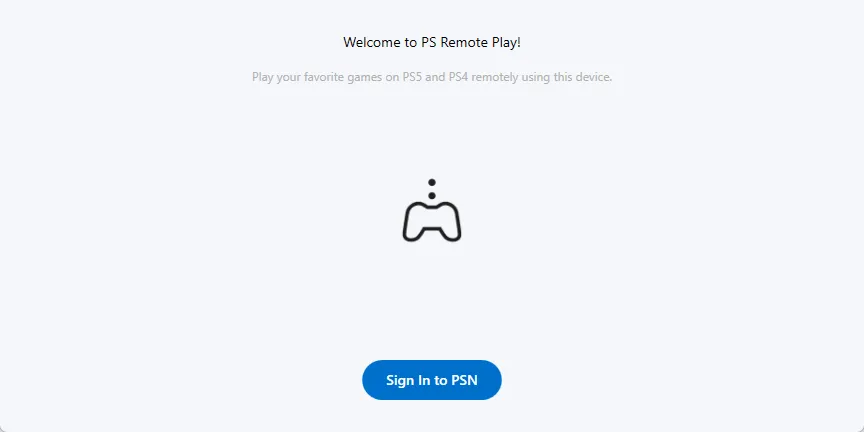
You must pass the captcha and other human verification on the login procedure. If you don’t have a PSN account, follow the steps below:
Step-by-step Guide to Register for a PlayStation Account
- Go to the PlayStation website and click the sign-in button on the top right.
- Click the button Create an Account. You will be redirected to another page, and then you will select your location. If your country needs to be registered (like ours in the Philippines, our country is unavailable), click on the nearest country to you.
- Add your birthday, and click the next button.
- Put in your email and password. The email address must not yet registered with Sony. Once done, click the next button.
- Enter the city and zip code, click the next button, and you will be redirected to the next screen.
- Enter your Online ID – this will be visible online using PlayStation Plus. Enter your full name as well. This sensitive information will not be shown publicly, so don’t worry.
- On the last page, you can check or uncheck the receive via email or receive via notifications via console. Then click the ‘Agree and Create an Account’ button.
You will receive an email notification to verify your account. Check your email and click on the link to experience the full features.
3. Connect your PS5 to the PS remote play application. You need to enable remote play on your game console. You can set it via Settings > System > Remote Play > turning the Enable Remote Play switch on.
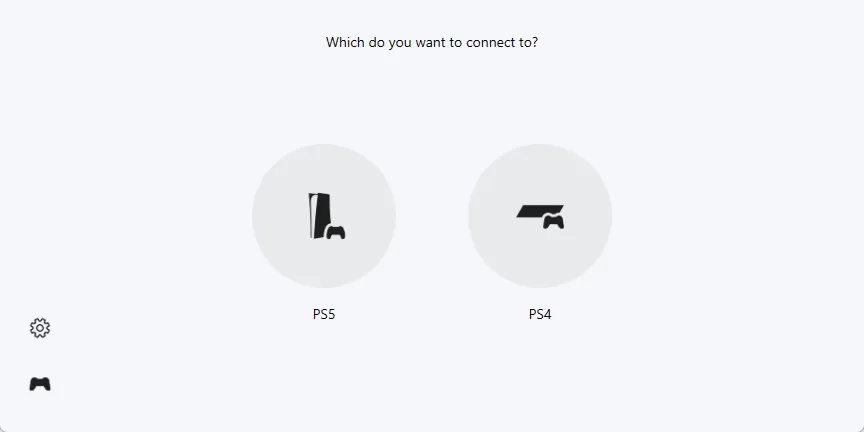
Open the remote play app and click the console that you own. That is either PS4 or PS5. After clicking, it will automatically scan for devices connected to the same network. I prefer to link the device (for PS4 only) manually.
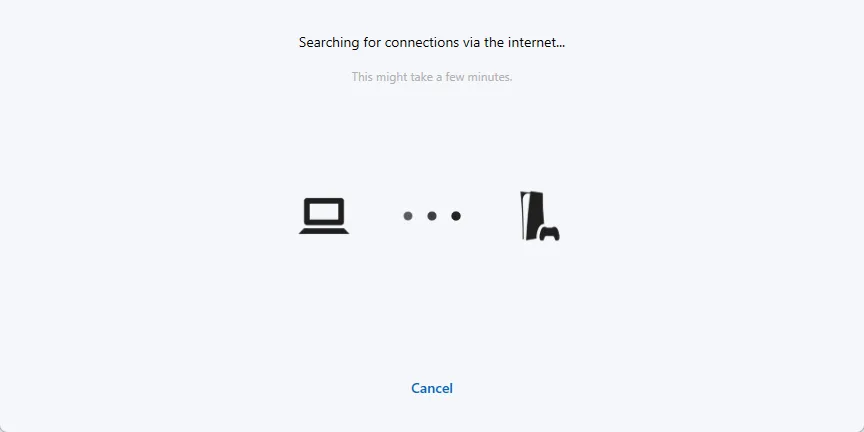
Once connected, you will now be able to see the PS5 interface on your laptop.
Video Source: Tara BidyoGeyms Tayo!
Once connected via the Remote Play app, your DS5 controller will not work unless connected to the laptop. Your controller can be connected via Bluetooth, wired, or ethernet cable. Use a type-c USB cable because you might need to reconnect your DS5 controller to your console.
Frequently Asked Questions
How to enable Bluetooth connection on PlayStation DualShock 4 or DualShock 5 controller
If you wish to connect your DS5 controller via a wireless connection, see the instructions below:
- Hold the share and PlayStation logo simultaneously for 3-5 seconds. The controller LED should blink, which is a sign that it is ready to accept connections via Bluetooth.
- On your device, select “Wireless Controller,” click on the name, and it will be paired with the laptop.
- Once paired, you can use the controller via Remote Play.
Video Source: Tara BidyoGeyms Tayo!
You can also adjust the remote play connection settings, like logging into another PlayStation account, changing the video quality, using a keyboard, etc.
Can I use my mobile device, like my phone, as another monitor for PS5?
Yes! As long as you can install the PlayStation Remote Play app there, you can use that as another monitor to play games. The steps are the same, but the bigger the screen, the better – because gaming is more of having a great “experience.” So, for me (this is just me), using a laptop, a Windows PC, or a laptop monitor with high refresh rates is better than using mobile phones because mobile phones have limited screen resolution.
Is a Macbook better than a PC as a monitor for PS5 games?
No, it depends. There are many factors to consider, and this is a life-long debate. If you have a PlayStation console, a laptop that can install the PS remote play app is okay. You don’t need to spend buying another computer or a PC.
Should my laptop have a strong video capture card to run games on Remote Play?
Not really. Remote Play’s hardware requirement is low, but a more powerful PC or laptop is needed for a fantastic experience. When buying laptop computers and the purpose is gaming, you should always go for higher specs because gaming is hardware-intensive, so you need to invest in hardware.
2.4g vs 5g frequency? Which one is better for remote play?
When I subscribed to our internet service provider, I noticed two options to connect. One was with 2.4G, and the other was 5G. I ignored it and just connected to the 2.4G version. However, for gaming, it is vital to know the difference between them.
2.4 GHz travels further at a lower speed. This connection is good for standard browsing, stable, and has a more extended reach. 5G GHZ has a higher data transfer rate but has a smaller reach and is optimal for gaming and video conferencing. If you are in a smaller space like an apartment or condo, 5G is more suitable for you. But when it comes to gaming, 5G is recommended.
Is a wired connection better than 5G?
Yes, of course! If your laptop or desktop is on a wired connection, then the data transfer will be faster. This is a good alternative if you are playing and your space is small because wired is guaranteed a high-speed connection compared to wireless transfers. However, you still need to deal with the wiring issues.
PS Portal vs Remote Play on Laptop? Which one is better?
PlayStation Portal is a device designed by Sony that utilizes the PlayStation Remote Play feature. At first glance, PlayStation Portal is better in many aspects. However, you must shell out around 200 USD or more for the device. If you do not want to purchase this, using a laptop or mobile phone is okay.
Can I stream the games I am playing on my monitor via Remote Play on Facebook, YouTube, or Twitch?
The short answer is YES. However, the quality may be affected because you already use heavy bandwidth from your PlayStation to your monitor, and then the download and upload data transfer from your computer to streaming sites. If you wish to do this, ensure your internet connection is strong and stable.
Conclusion
There are different methods to play your favorite PS games. It does not matter how, as long as you can enjoy your leisure time and life. It is so great living today and being able to experience so many options to enjoy life through gaming! Now, what games are you playing right now? Why don’t you share it in the comments section below?
Recommended Read:
15 Past Video Game Protagonists You Missed Playing
11 Fantastic Technologies in Video Games We Wish Were Real





