Having issues with your DualSense controller on PS5? You're not alone. This guide helps you fix common problems, like connectivity and unresponsive buttons in your DualSense controller. A malfunctioning controller can be frustrating, especially if you're in the middle of a boss fight or an epic scene in your favorite game. Follow this guide to discover how to reset your DualSense controller so you can get back to gaming without interruptions.
Why do we need to hard reset your DualSense Controller?
- If the DualSense controller is not detecting or connecting to your PS5 console.
- Sudden disconnection during gameplay
- Input lag
Before hard resetting, try these reset options first:
Sometimes it's a good idea to troubleshoot your console first. Here are some suggested solutions:
- Restart your PS5 console. There are plenty of issues restarting can solve. Maybe restarting your console will enable you to reconnect your controller. To do that, you need to hold the power button and wait for two beeps. It will turn off your console. Once turned off, just press the power button once again to turn the console on.
- Try disabling the Bluetooth connection on the other device. Sometimes we use PlayStation Remote Play and connect a DualSense controller to a laptop or another device, and the controller connects to it primarily.
- Multiple PS5 consoles? Maybe your DualSense controller is connected to a different PS? If so, try turning the secondary console off first, then connect using it to your target console through a USB cable.
If you tried these solutions above and are still encountering some issues, then the next step is to hard-reset your controller. Just do this only as a last resort if the solutions mentioned still don't work.
How to hard reset a DualSense controller?
- Locate the reset pin at the back of the DualSense controller. There is a small hole at the back of the controller that is next to the Sony logo. That's the small reset button.
- You can press it with a thin object like a straight paper clip or a similar tool for 3-5 seconds. The controller's lights will turn white, indicating that this controller has undergone a hard reset.
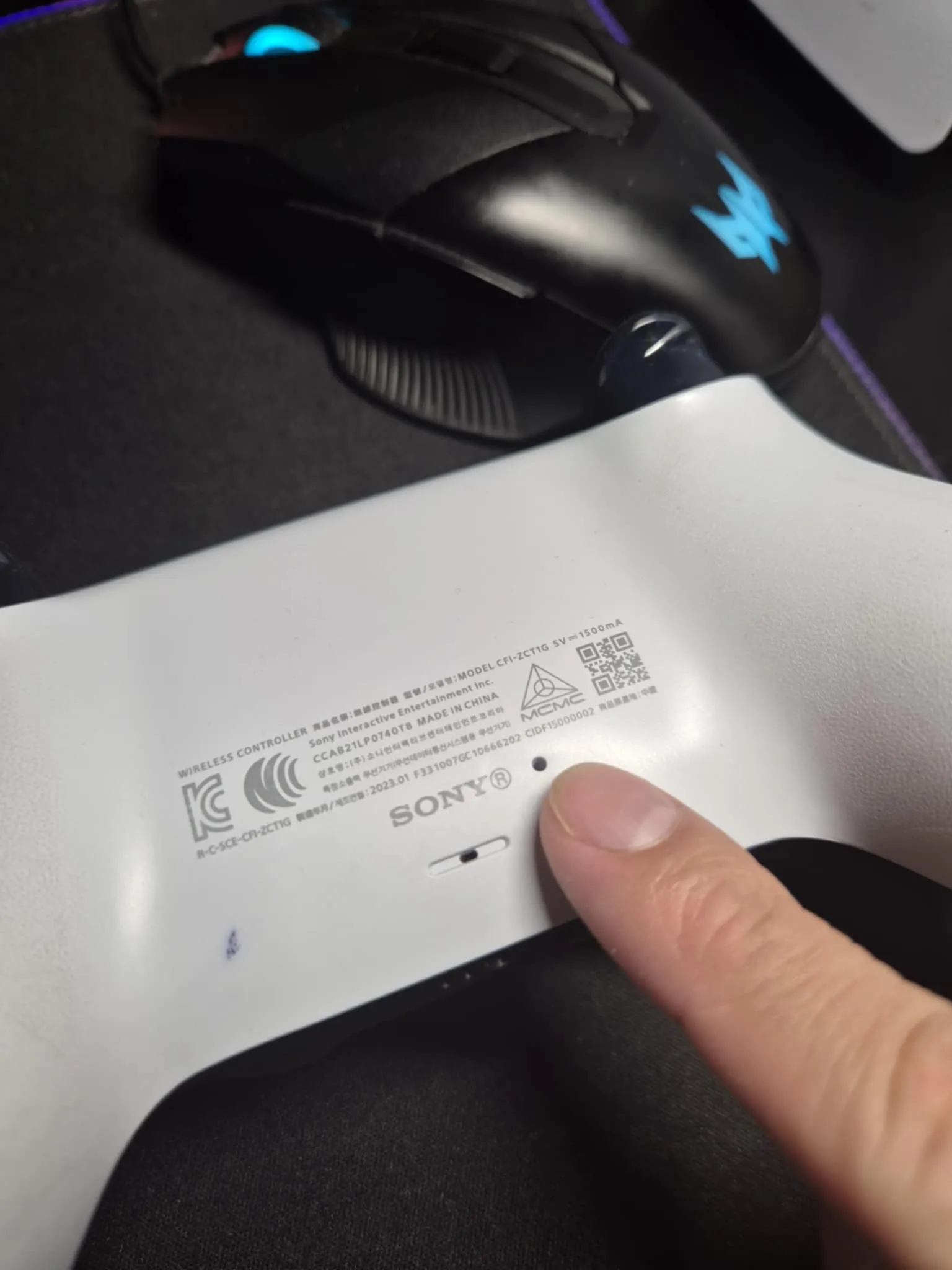
Pretty easy, right? This process will reset the DualSense controller to its default settings or factory defaults. You can now reconnect it to your PS5 console.
How to connect a DualSense controller to the PS5?
Now that the controller has been reset, you still won't be able to use it unless you pair it with your console. You can reconnect it with the console by plugging it into a USB-C cable, then turn it on by pressing the PlayStation button in the middle. You can easily confirm if it works if you can navigate the home screen or play a game on your PS5 console.
Important note: Doing a hard reset will not fix mechanical or hardware issues of the controller if there's any. Some of these are stick drift or controller drift, and controller sensitivity. If the problem persists, maybe there are hardware issues related to your controller, so best to contact Sony PlayStation support or bring the controller to a console repair shop.
Summary:
Aside from playing your favorite game on your PS5, learning how to troubleshoot or hard reset a DualSense controller is good to know. I hope this guide has helped you troubleshoot your DualSense controller and get back to gaming smoothly. Remember, most issues can be resolved with a few simple steps, so don't stress if you encounter problems in the future. Keep this guide handy for any quick fixes and enjoy your time playing your favorite PlayStation game!
Did you learn something new from this article? Feel free to share your thoughts in the comments section below!
Related resources:
How to Stream PS5 Gameplay without a Capture Card
How to put your PlayStation 5 Console in Rest mode
15 Best Supporting Characters in Video Games





